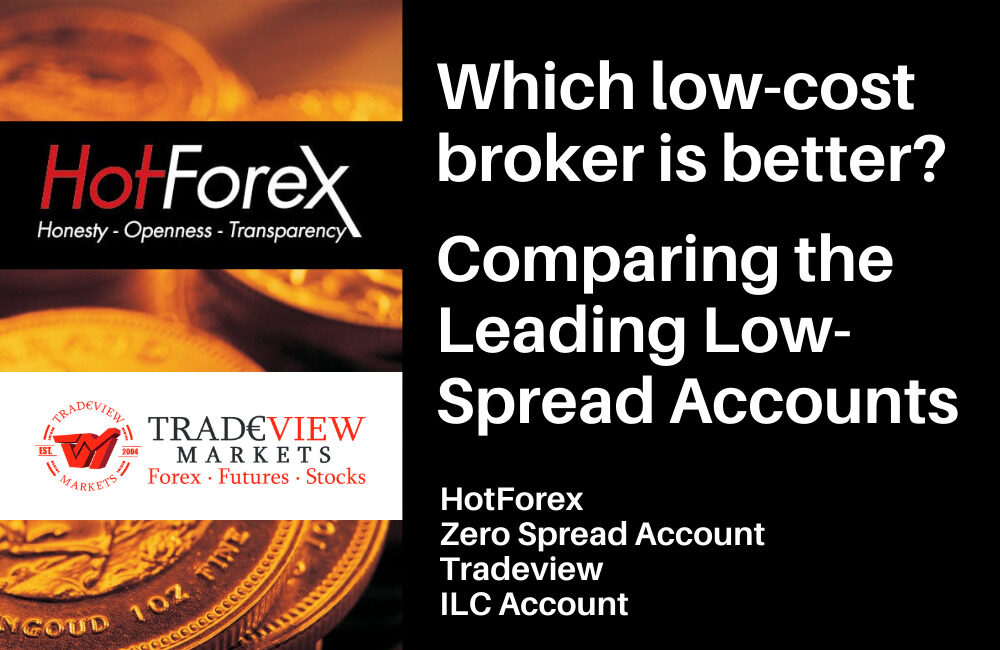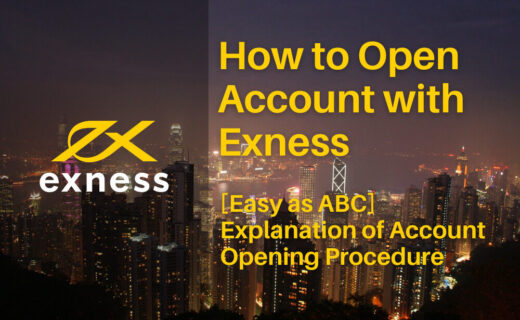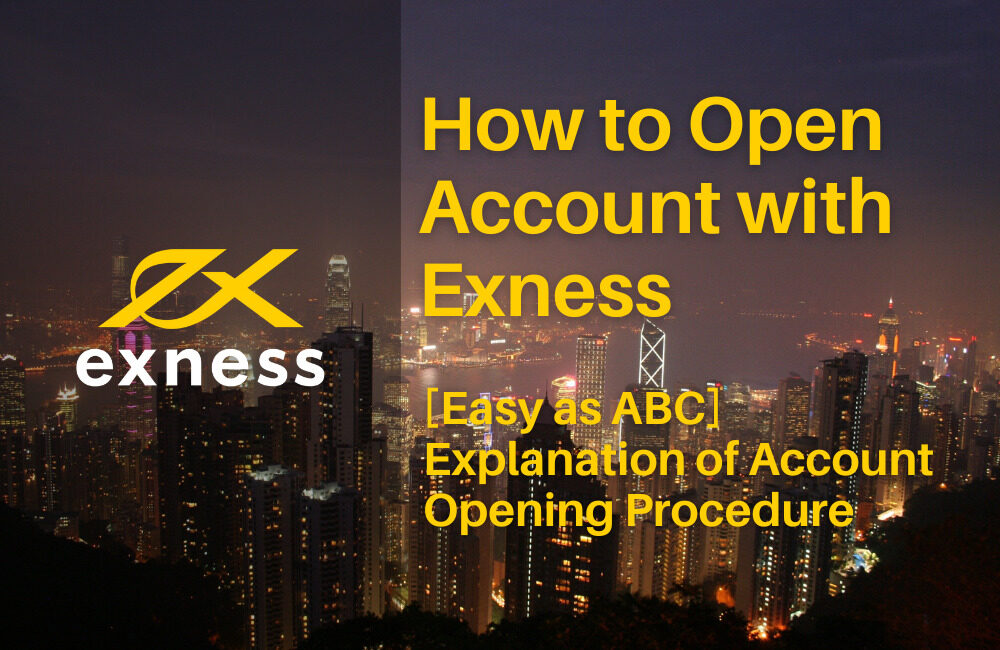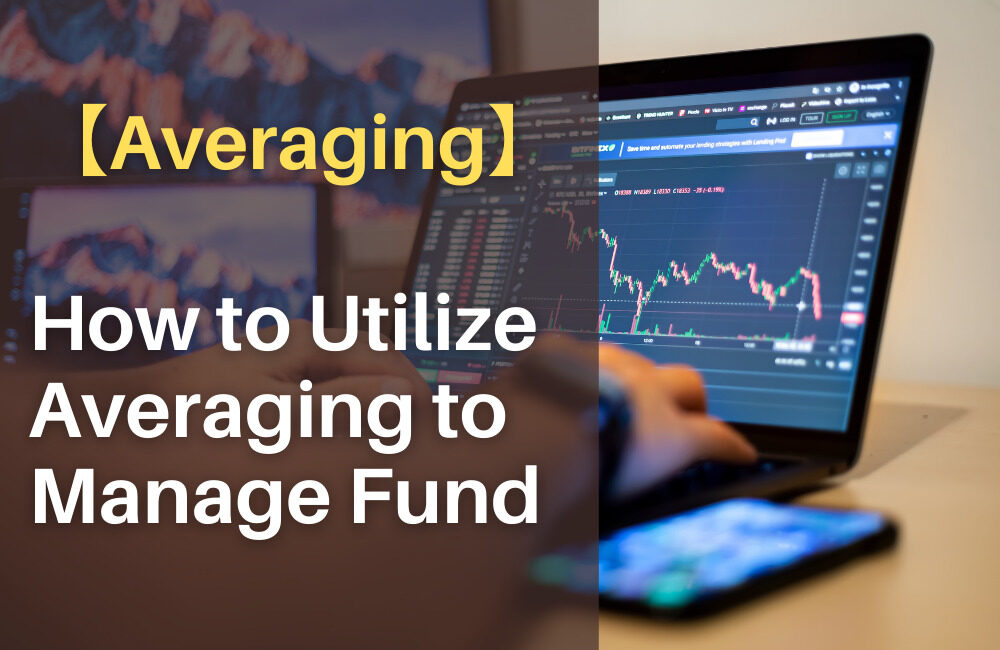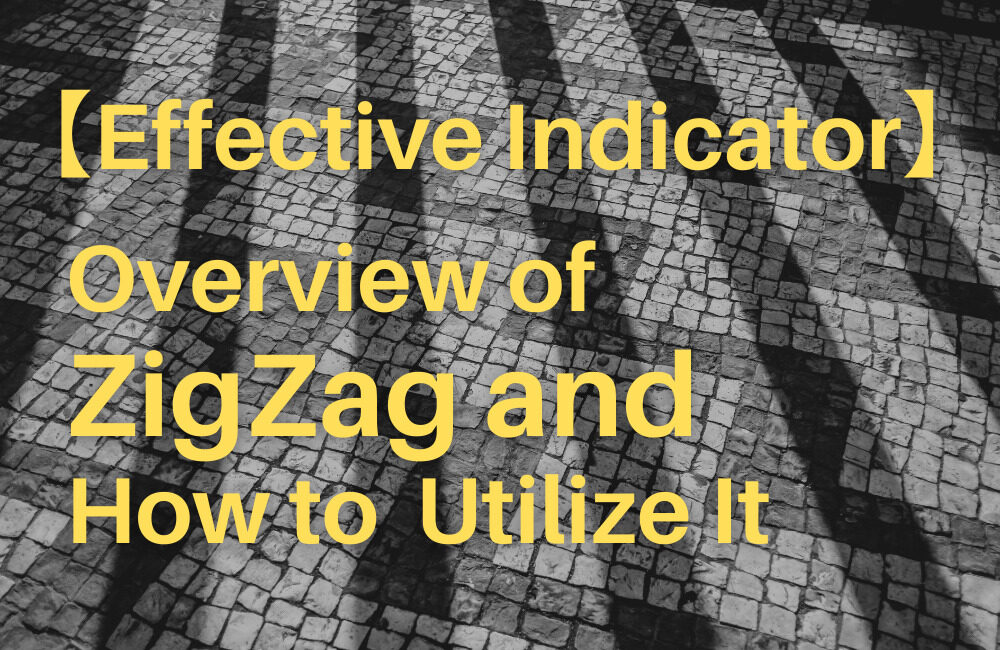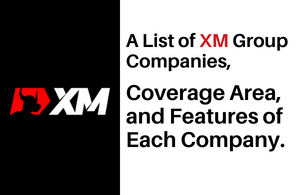When you open an account with HotForex, you can download the MT4 and MT5 platforms for free. This article summarizes the procedure for opening an account, downloading MT4, and logging in to it.
These procedures are common to all brokers and very simple. However, if you are a beginner and have never dealt with MT4 (MT5) before, you may want to know the clear procedure. Therefore, the purpose of this article is to help beginners download and log in to MT4 (MT5) smoothly.
What is MT4 (MT5) is summarized in the following article.
Related Article : [MT4 MT5] What are MT4 and MT5?
[Supplement]
- MT4 (MT5) can be downloaded after opening an account (real or demo account) with HotForex (strictly speaking, it can be downloaded after logging in to the website using your account). If you have not had an account yet, please open an account from the official website. → (HotForex Official Site)
- In HotForex, Windows or Mac versions of MT4 and MT5 are available. The explanation is done here as an example of the download of the Windows version’s MT4.
- MT4 (MT5) supports 39 languages. It is thought that the language used by many readers of this article will be covered approximately. The language setting can be changed by [View] > [Languages] from Tool menu on the upper left of the screen.
How to download MT4
①Proceed to the platform download page
Log in to myHF and click on [PLATFORMS]-[MT4 Platforms].
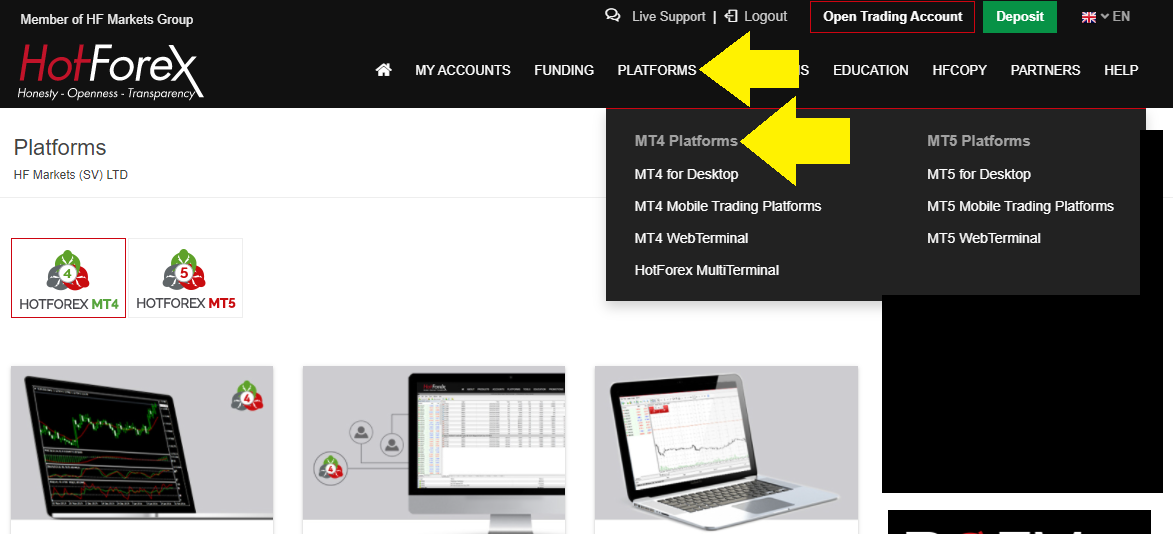
②Select MT4 Type
Click [HOTFOREX MT4 TERMINAL] > [Read more].
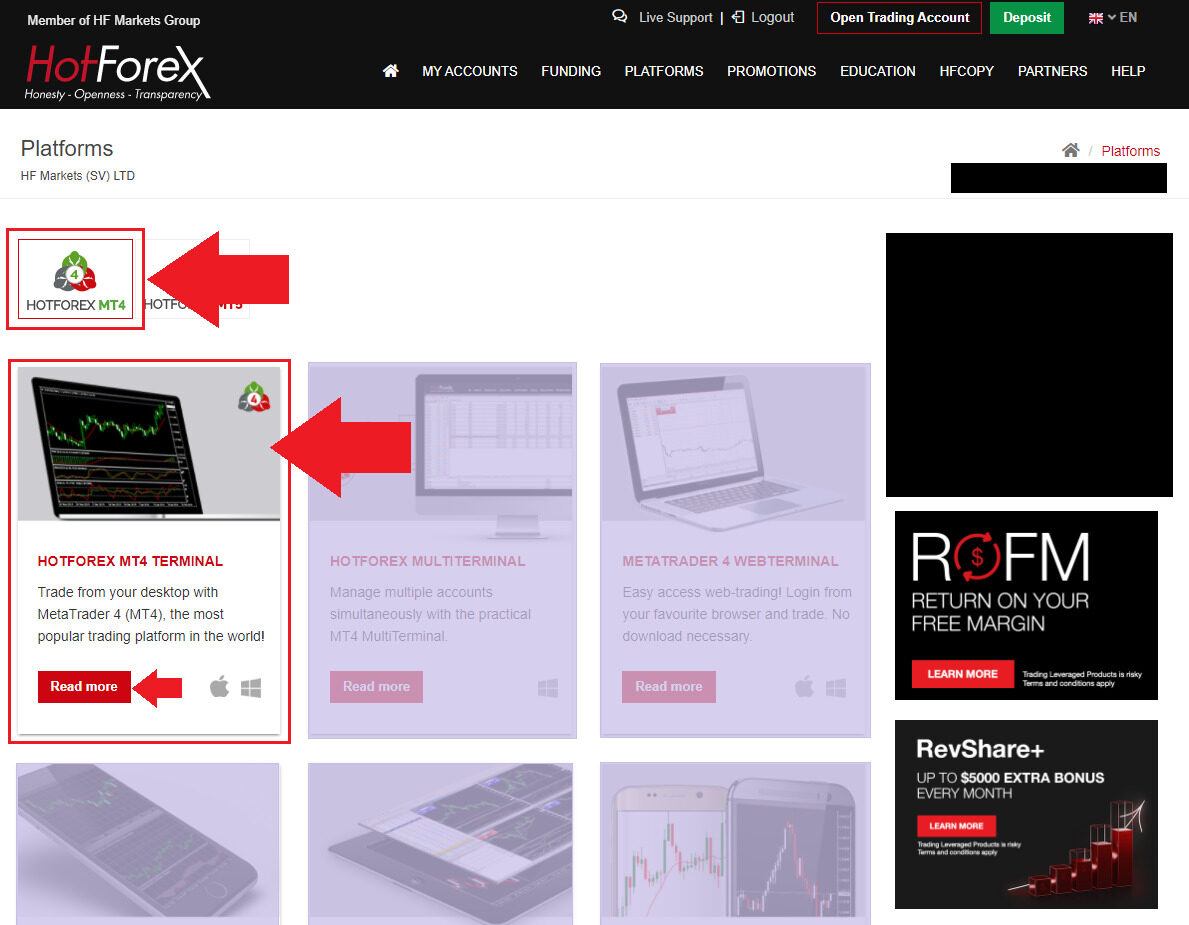
HOTFOREX MT4 TERMINAL
The most popular trading platform that you can download and use on your PC. Only one trading account can be logged in at a time on a single trading platform. It is possible to switch the account within the platform.
HOTFOREX MULTI TERMINAL
The platform that can be used over the internet, not on your PC. The basic specifications are the same as HOTFOREX MT4 TERMINAL.
METATRADER 4 WEB TERMINAL
The platform that you download to your PC, allowing you to log into multiple trading accounts at the same time and have them trade the same.
③Start downloading MT4
Click [Download MT4 on WINDOWS] to start the download.
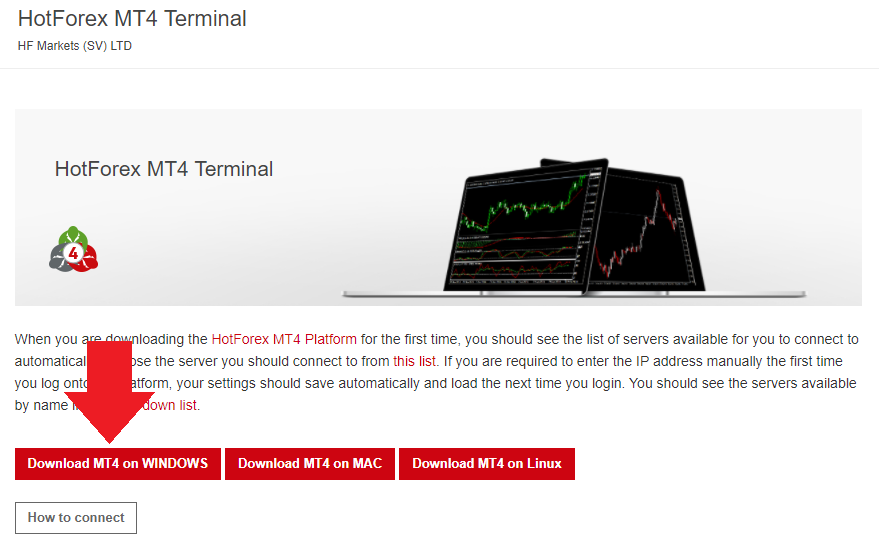
How to log in to MT4

Once MT4 is downloaded, the official site of MetaQuotes Software, a developer of MT4, automatically appears as shown above in usual cases. You don't need to do anything on this page in particular. If you want to use this MetaQuotes Software service further in the future, you may create an account. But this article skips this procedure. Anyway, there is no problem if you close this page.
①Launch MT4
Once the download is complete, a shortcut to MT4 will be automatically created on your PC desktop. Click on this icon to launch MT4.
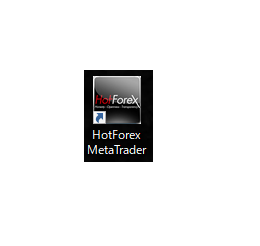
②Select Server for Trading
When you open an account, you will be notified by email which server you will be using. Then, select your own server.
[Real accounts]
HF MarkersSV-Live Server2 etc.
[Demo accounts].
HF MarkersSV-Demo Server
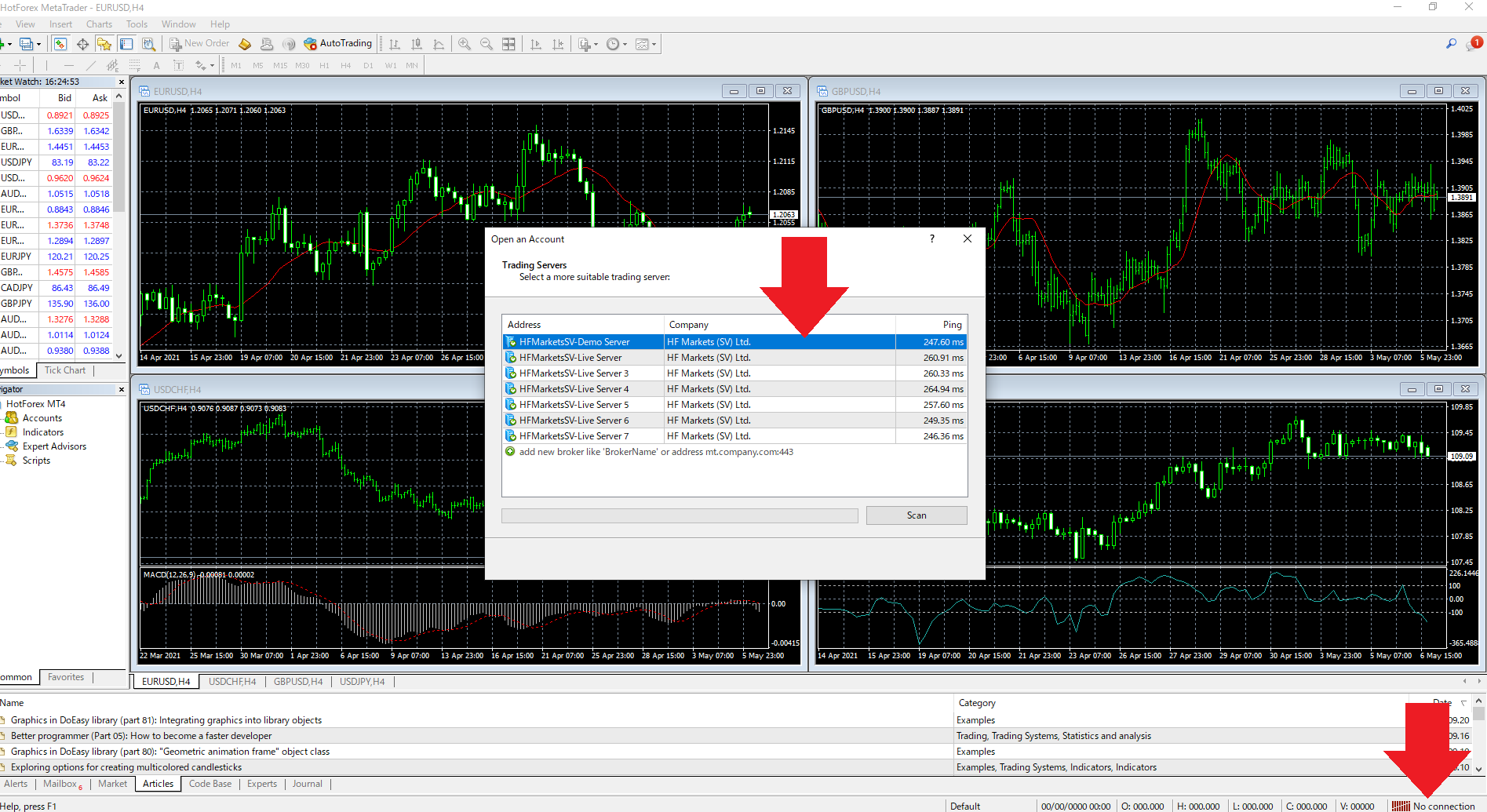
MT4 is not running at this point yet. At this stage, [No connection] is displayed in the lower right corner of the screen.
③Enter Login ID and Password
Enter the login ID and password you were notified of when you opened an account. And you will be able to use MT4.
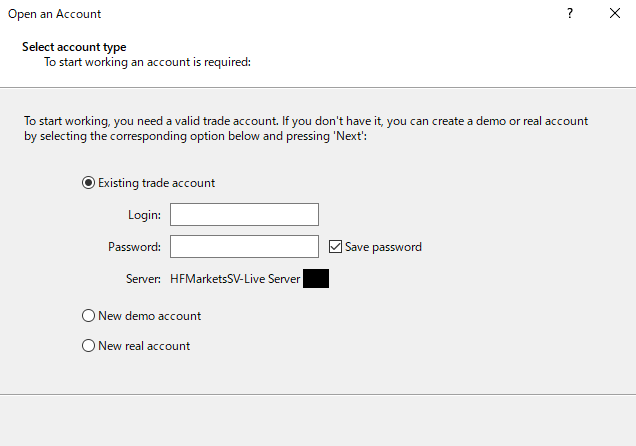
How to Check If You Have Successfully Logged in to MT4
If successful, the account information is displayed in the upper left corner of the MT4 screen. Also, data traffic is displayed in the lower right of the screen of MT4 (like “391/2kb”), as shown in the below figure.
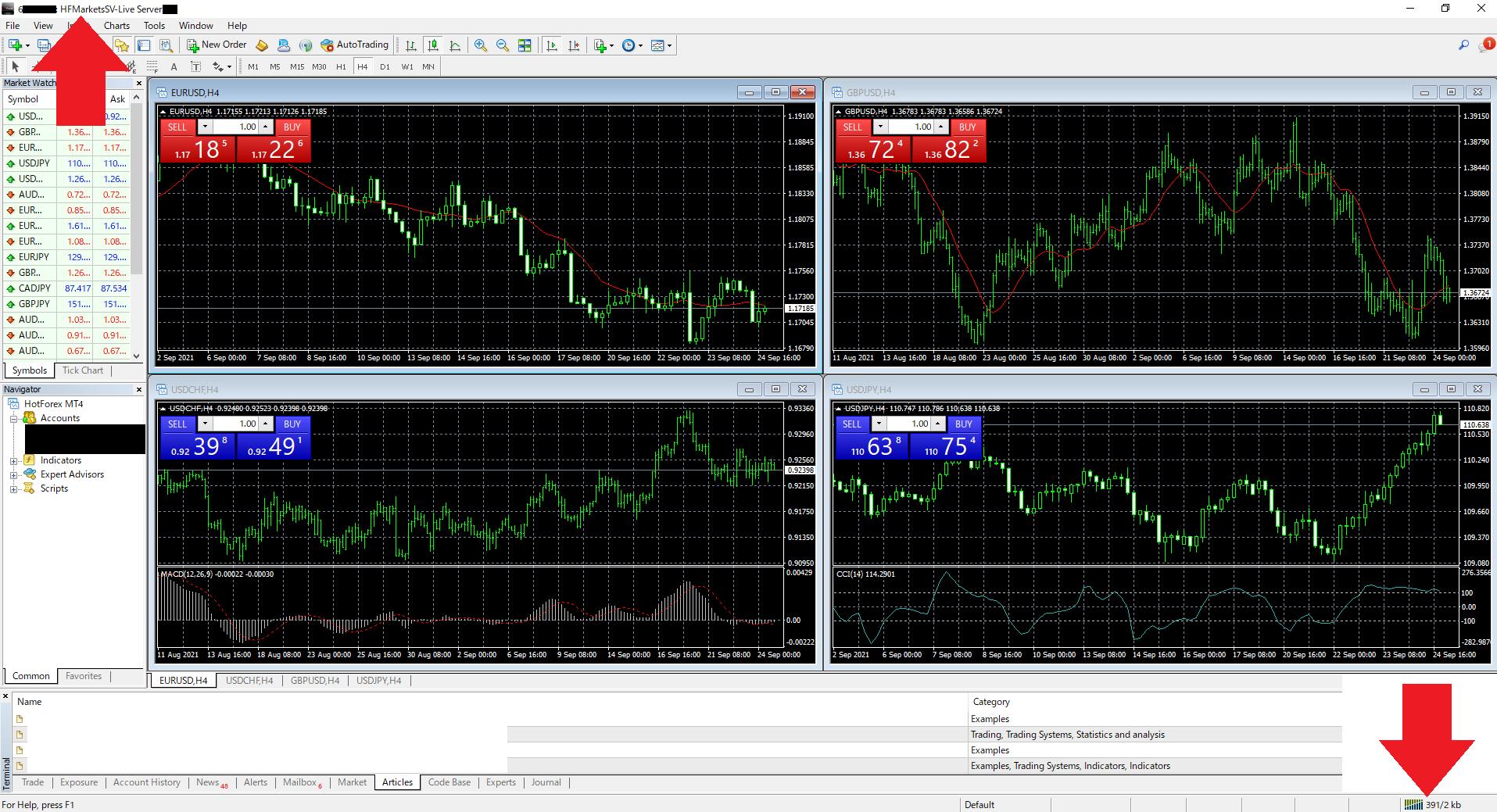
If you are not able to log in to MT4 properly, account information is not displayed. Instead, the word such as “HotForex MetaTrader” will appear. Also, data traffic is not displayed and instead “No connection” will appear.
That concludes this article.
MT4 is said to be the most used FX trading platform in the world. It would be the best way to learn how to operate MT4 naturally by actually using it. For your information, the following article summarizes the shortcut keys that become convenient in operating MT4.
That concludes this article.
MT4 is said to be the most used FX trading platform in the world. It would be the best way to learn how to operate MT4 naturally by actually using it. For your information, the following article summarizes the shortcut keys that become convenient in operating MT4.
Related article : [Shortcut Key] Useful Shortcut Keys of MT4 and MT5